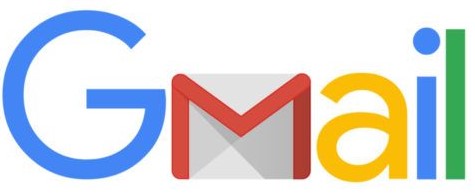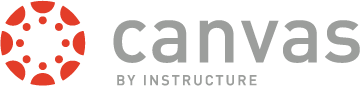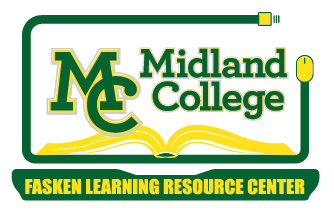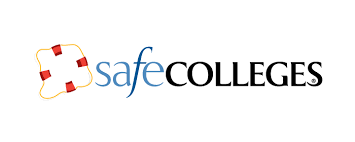MyMC1 Login
|
|
Account Access
Login Instructions
Username: MC Email Address (Ex: jcan789@mail.midland.edu)
Student email address is a combination of your name and MC student ID.
First letter of first name + first three letters of last name + last three numbers
of your MC Student ID followed by @mail.midland.edu
Example: Joe Canvas with ID 123006789
Email Address: jcan789@mail.midland.edu
MC Student ID
After applications are processed, each student should receive a welcome email containing their student ID. This email is sent to the email address provided in the application. If that email cannot be located, check your spam folder or complete the Request My ID form to have it emailed again.
Email Account
Visit www.midland.edu/email if you have questions about your MC email account.
Initial Password: Combination of your name and MC Student ID
If you do not know your MC student ID, please complete and submit the Request My ID form.
If you have a 9-digit MC Student ID
1st initial of your first name + 1st three letters of your last name + your complete
Midland College student ID
Example:
Student: John Smith
MC ID: 123004567
Password = jsmi123004567
If you have a 5-digit MC Student ID
1st initial of your first name + 1st three letters of your last name + 0000 + your
complete Midland College student ID
Example:
Student: John Smith
MC ID: 12345
Password = jsmi000012345
Reset Password Upon First Login
Need Assistance?
Multiple Roles
Because employee accounts and student accounts are both Microsoft accounts, only one can be accessed at a time, on a single web browser. To switch roles, either completely sign out of one account and sign into the other, OR open two two different web browsers (Ex: Chrome and Firefox).
Student Credentials
-
-
- Student Email (Gmail): http://mymc.mail.midland.edu/
- Canvas: https://midland.instructure.com/
- Office 365: https://login.microsoftonline.com/
-
Employee credentials
-
-
- Employee Email (Outlook): https://portal.office.com/
- My MC Portal: https://mymcportal.midland.edu/
- Employee Time Management: https://jenzexi.midland.edu/J1Web/
-
Student LoginAccessing Your MC Student AccountsStep-by-step instructions for the following:
My MC Portal Login Instructions (pdf)
|
|
Password Management
Dual Authentication Set-upDual authentication helps protect your account against malicious hackers and gives you the ability to reset your password in the future. To set-up dual authentication for your My MC1 login, go to https://myaccount.microsoft.com and add your cell phone number and/or personal email address where indicated. For detailed instructions, click the link below or watch the video tutorial. Password Management Instructions (pdf)
|
|
Account Access
Need Help Signing In?
Contact the IT Help Desk
help@midland.edu
(432) 685-4788
If leaving a voice message or sending an email, include your Full Legal Name, Date of Birth, and MC ID, along with your email address and a detailed description of the problem.